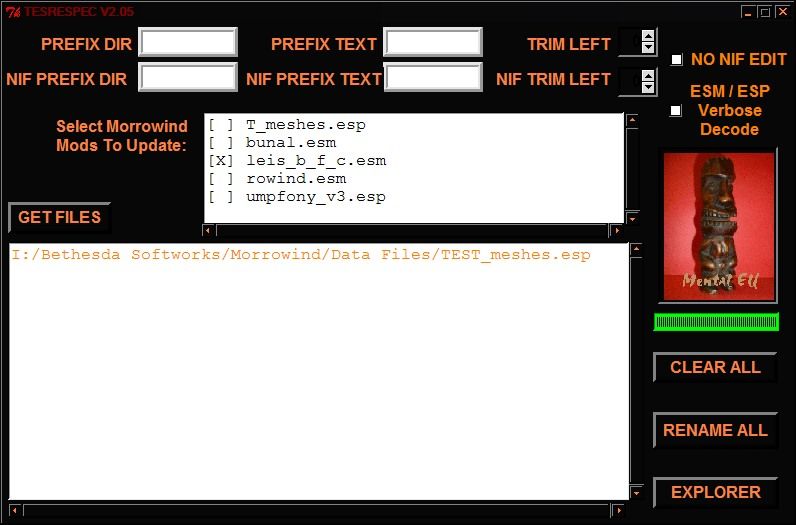Мало известная утилита позволяющая пакетно обрабатывать мастер файлы и ниф файлы.
Основная плюшка, обновление в плагине путей к фалам.
Т.е. переложили все модели из Мешез\Му в Мешез\НотМУ?
И теперь думаете "анафигакозебоян" был... сиречь, зачем это случилось?
То эта утилита поможет понять чтогдекогоикак. Т.е. сменит путь со старого на новый!
Фактически это забытая утилита, т.к. не размещена ни на одном крупном сайте.
А с Нехуха, где пребывала с 2004го, была удалена предположительно после 2017го.
Оригинальный текст: (С)
http://www.nexusmods.com/morrowind/mods/1541 (было здесь пока автор не удалил все плагины с нехуха)
https://web.archive.org/web/20130119030102/http://straygenius.com/files/TESRespec.zip (да линк живой утилита скачивается)
https://web.archive.org/web/20161022173041/http://straygenius.com/index.php?title=TESRespec
Use someone else's stuff in your mod or have modified the game files? Want to make them unique to your mod? You should if you include them in your install.
Got a bunch of textures in the "Textures" directory swamp? Want them in a subdirectory with the corresponding NIFs updated to use the new location?
This enmasse rename tool also updates NIF texture references and ESM/ESP files with the name changes or moved locations.
What on earth inspired me to do this? Well, namely, KingOfGaeadra did. What he suggested made a lot of sense, as my testing with TESFiles revealed major problems with mod "sharing" between Silgrad Tower and The Undergound, both of which share Better Heads, Cait's Farm, Blademaster's Weapons, among other stuff. TESRespec can help fix those kinds of problems!
Say you have a bunch of NIFs in a subdirectory "Meshes/Ronin", and you want all the textures they use to go into "Textures/Ronin" without having to hex edit all the NIF files. Or really do anything resembling work. Click GET FILES the file selection window will start in "Data Files", so click "Meshes" and select all the NIFs you wish to fix (from "Ronin"). Now click OK and all the NIFs you selected come up in the rename list window with all associated textures they reference. Now type "Ronin" into the PREFIX DIR box. Click RENAME ALL and verify the settings, and click YES. After it's finished POOF all those NIFs are in "Meshes/Ronin" and their referenced textures are in "Textures/Ronin", and the NIFs are all updated to reference the textures in Textures/Ronin.
Get Files Button
Use this to select one or more files to add to the displayed rename file list window. While the file open window is up, use shift to select a continuous range of files, and control to select or deselect a single file (adding or deselecting a single file from those selected). Note that you can only select files from a single directory at a time using this interface, so if you wish to bulk rename a number of different areas such as NIFs, Icons, and Sounds, you will need to click the GET FILES and select files for each directory area. Note that when a NIF is selected with GET FILES it's corresponding texture references are brought up as well, indicated by ^^^TextureName.dds following the owning NIF, for example. Note that NIF texture references are automatically pulled in, BUT... you must remember on some (animated) NIF models there exists a xModelName.kf and xModelName.nif that you must select using GET FILES, if you wish the model rename to be complete.
Rename File List Window
During file selection this is a list of all files to operate on. If you accidently select a file more than once it will still be listed only once in the list. Note that the full pathname of files is not shown, the pathname that is shown is relative to your Morrowind Data Files area, indicated with a ~ (tilde). So...
C:/Program Files/Bethesda Softworks/Morrowind/Data Files/Meshes/SomeModel.NIF
Would be shown as...
~/Meshes/SomeModel.NIF
During RENAME ALL this window shows rename operations, again, using the ~ (tilde) to represent the Morrowind Data Files area.
Select Morrowind Mods To Update Window
This window shows the ESM/ESP in your current Morrowind area with a [ ] box for selecting (left click to select, a [X] indicates the ESM/ESP is selected for update). If you select one or more mods here, they will be scanned to see if any of the files in the RENAME FILE LIST window need to have their reference changed. If so, all references to that file will be updated to point to the newly renamed file, writing the ESM/ESP.
Prefix Dir Box
This is an optional folder name you can specify if you wish the renamed files to go deeper down into another folder(s). Note that you don't have to put in the slashes... Subfolder works as well as Subfolder/ or even /Subfolder/. If you want to go really deep (more than one folder deeper) then separate the folders with a slash... Subfolder/DeeperSubfolder. Spaces before or after the text are discarded. Spaces between the text is retained, however. For example Timmys Folder will produce a folder with the name Timmys Folder.
Prefix Text Box
This text is for changing the name of files with a new prefix. The text you enter here is added to the beginning of each file name renamed. For example specifying Goober would result in all files renamed starting with Goober, in other words, MyModel.nif would become GooberMyModel.nif. Again, spaces before or after the text are discarded, but spaces between text are retained.
Trim Left Number
This value is a number of characters cut off the file name left before the prefix is added. To be used for example in the case of deciding to change a series of files that all start with Je_ like Je_SomeModel.nif to another prefix, without the Je_. In this case, TRIM LEFT would be set to 3 characters, to cut off the starting Je_ of all the files.
NIF Prefix Dir, NIF Prefix and NIF Trim Left
These are separate controls to be used to control NIF output separate from all other file types. Other than that they work as above.
No Nif Edit Checkbox
If this checkbox is checked then NIF contents texture references will not be renamed, nor will the NIF be edited to update it's texture references.
Clear All Button
This resets the rename file list to nothing, along with clearing settings to default (empty, zero, unchecked). In way you can remove all selections... resetting the entire list to empty. If you wish to only remove a single entry or series of entries beginning with a NIF, use the left mouse button on the desired rename list entry.
Rename All Button
This brings up a yes/no window asking you to verify your settings for the rename. If NO is selected indicating the settings are not right, the window disappears and nothing happens. If YES is selected then the rename operation commences, processing all files in the rename file list with the current settings. Note that while this operation is ongoing you will not be able to change settings. The output of this operation goes to the rename file list window as well as to a file in the TESRespec directory...
date+time.Data Files Restore/TESRESPEC_log.txt
In addition, TESRESPEC makes a save image of all files renamed in the subdirectory date+time.Restore Data Files. The contents of this folder is relative to your Morrowind Data Files area, for example it may have a Meshes folder in it, as well as Textures folder, etc.
Browser Button
This brings up your file browser.
Notes
Remove Item: Left click on the list to remove a single item from it. This is a good idea when you want to exclude any NIF textures (for example ones that are system textures or otherwise not your included textures).
Multiple Subdirectories: Prefix Dir can be more than one subdirectory like MElf/Tolarn. Note that when Prefix Dir is applied it replaces all subdirectories for the object... Textures/Who/Dat/Texture.dds with a prefix dir of me will result in the texture moving to Textures/me/Texture.dds.
Name Too Long: An error indicating a name is too long for morrowind must be fixed before you can expect the mod to work in morrowind.
Recompile All: A warning indicating the ESM/ESP must have recompile all performed on it will also be a problem till the required recompile all is performed. Open the ESM/ESP in the construction set, select menu Gameplay Edit Scripts... and then click the red floppy disk icon Recompile All.
Automatic Back-up: As an important feature all files renamed and/or modified are copied into a save area "Restore Data Files" prior to any renaming or modification, so that if you are unhappy with the results of the rename, you can simply copy the save area to your Morrowind "Data Files" area and *poof* the files are back the way they were (except for any new files that were the result of the rename operation).
Recovering From a Bad Rename Operation:
Copy the contents of the Restore Data Files folder to your Data Files folder.
Locate the renamed files (you may need to look at the log to determine their location and names) and delete them.
Run Morrowind and check that things are OK.
Delete the Restore Data Files folder if you wish.